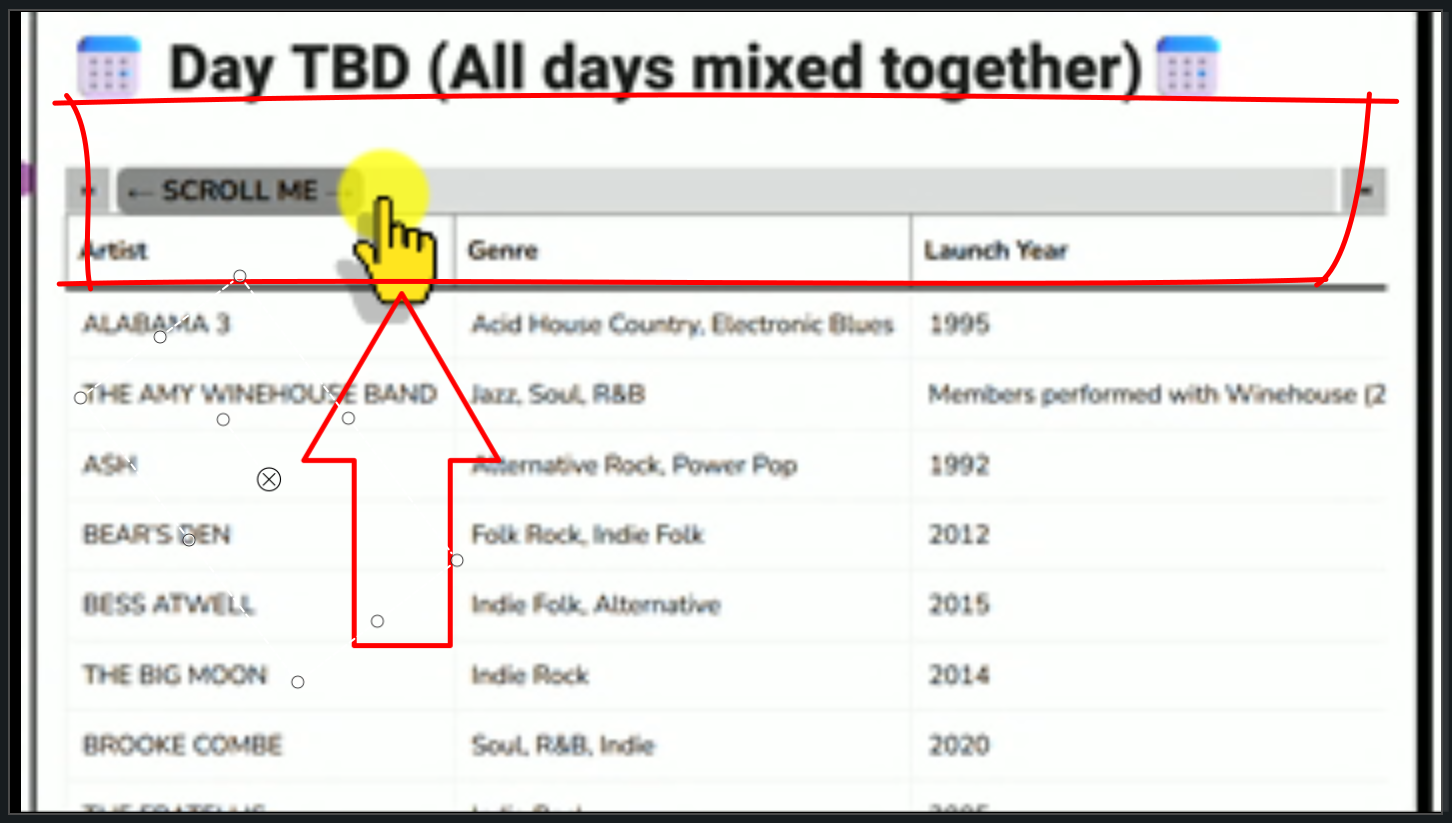Vibe-Coding a WordPress Plugin for Better Table Scrolling
Have you ever tried to embed a wide table in your WordPress blog only to watch it break your layout or disappear off the edge of mobile screens? That was exactly the problem I was facing recently. My WordPress theme looks great, but its narrower design made displaying data-rich tables nearly impossible.
The Table Problem
Wide tables and responsive design have always been awkward companions. My blog often features comparison tables and data sets that simply contain too much information to display properly on smaller screens. I needed these tables to:
- Horizontally scroll rather than overflow or break layouts
- Have visible scrollbars at both the top and bottom of the table
- Clearly indicate to readers that scrolling is possible
- Prioritize usability over trendy minimalist design that hides scrollbars
Demo Showcase: See the Result in Action
Before we dive into the technical details of vibe coding a scrollbar, let me show you exactly what we’re building. Sometimes seeing the end result helps clarify concepts better than any explanation could.
Check out this quick demo of our custom scrollbar in action:
In this brief demonstration, you can see how our custom-styled scrollbar seamlessly integrates with the page content. Notice how it mirrors the browser’s native scrolling behavior while maintaining its distinct visual style. The chunky design makes it not just functional but a statement piece that enhances the overall aesthetic of the page.
Want to play with it yourself? Visit the live example to experience the scrollbar firsthand.
Curious how this was all done? Below we discuss how it happened.
The Vibe-Coding Session with ChatGPT o3
I decided to tackle this problem with “vibe-coding” – quick’n’dirty coding with AI focused on achieving a specific user experience. For this project, I enlisted the help of the OpenAI’s latest reasoning model, ChatGPT o3.
Here’s how I kicked off the conversation:
"I want WordPress code changes which help me display wide and tall tables. The wide tables break the layout. I want the user to have the columnation work, but also be able to scroll the tables. The scrollbars need to be both on the top and the bottom because the content is tall too, so it is impractical for the user to vertically scroll to the bottom of the table before they can start scrolling horizontally."
I specifically requested:
- Custom “fake” scrollbars that would be more visible than native browser implementations
- Scrollbars positioned at BOTH the top and bottom of each table
- A chunky, obvious design that clearly indicated scrollability
- A solution that would work with the Gutenberg editor
- The ability to selectively apply this to specific tables, not all tables on my site
Personalizing the Implementation Guidance
What impressed me most about the o3 model was how it adapted to my personal situation when I explained my specific circumstances:
"I have ADHD. I am a WordPress neophyte. I am an expert programmer, but PHP neophyte. I am a Linux expert. Provide me a step by step checklist of what files to create where."
I also shared my environment details including file paths, user/group settings, and access privileges. The model immediately shifted gears and broke down the implementation into granular, sequential tasks that accommodated both my ADHD needs and my mixed expertise levels.
This personalized approach made a huge difference in my ability to successfully implement the solution. Instead of the overwhelming blob of code I’d typically get from other AI tools, o3 created a structured checklist that:
- Respected my existing programming expertise
- Provided extra context for the PHP aspects I was less familiar with
- Leveraged my Linux skills for file management and permissions
- Broke tasks into smaller, more manageable chunks
Implementation Challenges: The Sub-theme Detour
The process wasn’t without hiccups. Initially, o3 steered me toward creating a sub-theme to implement the changes. After some back-and-forth, we discovered this wouldn’t work because my theme was already a child theme, and WordPress doesn’t support “grandchild” themes.
This moment highlighted the value of the collaborative vibe-coding approach. When the initial recommendation didn’t pan out, we quickly pivoted to a plugin-based solution that achieved the same results without modifying the theme directly.
The Plugin Solution
Once o3 realized the sub-theme approach was a dead end, it seamlessly shifted to creating a WordPress plugin. The model provided:
- A PHP file that created the WordPress plugin structure and hooked into the content rendering process
- A JavaScript file that handled the synchronized scrolling between the top and bottom scrollbars
- A CSS file that styled both the container and the custom scrollbar elements
But importantly, it didn’t just dump code on me. o3 also included clear instructions on:
- Where to place each file within the WordPress directory structure
- How to activate the plugin through the WordPress admin interface
- What CSS class to add to tables to trigger the scrollbar functionality
Debugging: Where the Magic Really Happened
With the plugin installed and activated, I eagerly applied the CSS class to a problem table and… nothing happened. The implementation wasn’t working. This is where most AI-assisted coding sessions fall apart, but with o3, it’s where the experience truly shined.
I explained that nothing was working and asked for help isolating the problem. What followed exceeded my expectations. Instead of vague suggestions, o3 provided:
- Isolated tests to pinpoint exactly where the error was occurring
- Browser-specific debugging techniques (initially for Chrome, then seamlessly transitioning to Firefox when I mentioned my preference)
- Console commands I could run directly in the browser’s dev tools to test what was happening
For example, o3 suggested I run specific JavaScript commands in the browser console to check if elements were being properly selected and event listeners were being attached. This systematic approach quickly revealed issues with:
- Event listener bindings not registering correctly
- DOM structure assumptions that didn’t match my actual implementation (the tool had assumed table as root, but I needed figure as root with table as child)
- Client area calculations that weren’t accounting for some CSS properties
Specific Bugs We Tackled
The debugging process uncovered several specific issues that needed fixing:
- Duplicate Scrollbars: The initial implementation created four scrollbars instead of two—two on the top and two on the bottom. Only the innermost scrollbars actually worked. With some prompting, o3 quickly diagnosed the problem as a nested selector issue in the JavaScript and provided an elegant fix.
- Mobile Device Compatibility: The original code used ‘mouse’ events which worked fine on desktop but failed completely on mobile devices. o3 immediately recognized the need to implement ‘pointer’ events alongside the mouse events to ensure cross-device compatibility. This was particularly impressive because even experienced human developers often overlook this detail.
Each time I reported a finding, o3 would adjust its approach and provide new tests or solutions. This debug/check/change loop continued until we had resolved all the major issues.
From Basic Function to Advanced Features: The Stretch Goals
Once we had a working implementation, I decided to push for some stretch goals to enhance the user experience even further. This is where the true collaborative nature of vibe-coding shone through—I would prompt with specific feature ideas, and o3 would implement them to a high standard:
1. Direct Viewport Navigation
I prompted o3 to add functionality so users could click directly on the scrollbar to jump to that portion of the table, rather than having to drag the thumb. o3 quickly implemented this feature, adding event listeners that calculated the clicked position and translated it to the appropriate scroll position.
2. Visual Scroll Indicators
I asked for a “SCROLL ME” message with directional arrows embedded within the scrollbar thumb itself to make scrollability obvious to users. After I specified this requirement, o3 implemented it effectively. Then I pushed further with additional requirements:
- I prompted for responsive font scaling that would adjust the text size based on the browser window width
- This ensured that the text should never overflow beyond the thumb boundaries
o3 implemented each of these requested features with impressive precision, following my direction while adding thoughtful implementation details.
3. Jump-to-Start/End Navigation Buttons
I requested jump-to-start and jump-to-end buttons at each end of the scrollbar. What impressed me most was how o3 implemented this with minimal additional guidance from me:
- Added button elements at both ends of each scrollbar
- Correctly adjusted the viewport range and thumb size to make space for these buttons without me having to specify this detail
- Implemented the appropriate event handlers to trigger instant navigation
- Styled the buttons to visually integrate with the scrollbar design
This second point was particularly impressive out—I explicitly mentioned that the viewport range and thumb would need to be adjusted to accommodate the new buttons, and o3 got this correct. This level of understanding about the UX implications of a feature request is a massive effort and time saver.
Why This Approach Works So Well
The custom scrollbar implementation solves several problems at once:
- Immediate visibility: Readers can tell at a glance that the table is scrollable
- Double access points: No need to scroll to the bottom of a tall table to access horizontal scrolling
- Consistent behavior: Works the same way across all browsers and devices, unlike native scrollbars which can vary
- Enhanced navigation: Jump buttons and direct clicking make navigating large tables much faster
- Clear user guidance: The “SCROLL ME” indicator eliminates any confusion about table interaction
- Gutenberg compatibility: Easily integrates with the WordPress block editor workflow. Just add a special css style
- Selective application: Only applies to tables I designate, maintaining design consistency elsewhere
See the Code
Curious to see the code from this post. It lives here at GitHub: wordpress-chunky-scroll
What’s Next?
This solution has helped me out for my Glastonbury lineup cheat sheets.
If you’re facing similar issues with tables on your WordPress site, drop a comment below. I’d love to hear how you’re handling complex data presentation in responsive layouts.
Have you experimented with AI-assisted coding? Share your experiences in the comments!